Have you ever wondered how to change app names Android? The article is all about this specific feature.
Every time we install an application from Google Play Store, it will create a shortcut icon on our phone’s home screen (if the feature is turned on.) If you have tons of apps in your phone of the same category, or for some reason, you want to sort the app list, you might want to rename the applications.
Indeed, Android is very functional operating system than other mobile OS. You can customize the UI in most cases according to your comfort. And this feature is one of those.
You can rename the app icon shortcut name in your Android icon. Yes, only the app icon, not the main app name, in the app drawer. Let’s start to learn about the available process to change the app icon name in Android phones.
How to Change the Name of An App on Android?
You can change the name by using apps that allow you to control app actions, icons, and many more. Below we have shared the best of them.
1. Quick Shortcut Maker
At first, you have to launch your Google Play Store app and search with the app name to find it. And install it then.

Open the QSM app after the installation is completed. Click on the Application tab. Under the Application tab, you will see all the applications that you have installed on your phone. Now, scroll down and discover the application that you want to rename. Hit on the app name.

You can see the app data on the right edge of the screen. Now, click on the section called “Tap to change label.”

It will appear in a popup window called Rename Shortcut. Now, type the new name you want and press OK.

The name will be changed afterward.

Also, if you want to generate a revised title of another shortcut, you can do that with this app. Just click on the Create button that is located at the lower edge of the screen.
Sometimes, it might ask you to rate the app. You can close the popup and continue.
2. Nova Launcher
You can also change the app name via an Android launcher system like Nova.
In the Android user community, the app is quite popular. The app launcher allows you to customize the system UI. It also enables you to change the app shortcut icon name. Let’s take a look at how to do that.
Again, go to the app store and search with the name “Nova launcher.” You can also do this by clicking on the link.
When the download is finished, open the launcher app. At first, the app will ask you to pick a layout and theme. Choose according to your preference. You can also skip these processes by choosing the default style.
Now, you will need to set the launcher application as default. When it’s done, roam to the app list. Next, hit on the dock icon on the screen and search for the application you want to rename. Press the app icon for a second. It will enable the small customization menu. Choose the Edit from there.

Then a rename window will open. You have to type the new name on that. And hit on OK.

3. Create Shortcut
You can follow this 3rd track also to change the app shortcut name. And this will only change the shortcut name, not the app name on your phone.
In this process, first, you need to create a new shortcut of the app and then rename it. You can do it using another third-party application, such as Create Shortcut. Download it from the Android Play Store.
Now launch the app. From the menu section, hit on the Application tab.

All the installed apps will be shown there. Click on the app you want to create a shortcut. Type the new name.

Then click the plus icon that is located on the upper right corner of the screen. Select “To Launcher”.

On the warning box, confirm that you really want to create the shortcut. Lastly, press and hold the application icon and then select the Add.

Conclusion
That is all about how to change app names Android. This article has shared 3 different methods to change your android app name on your smartphone.
Although we found no solution yet to change the app name from the app list in the system. All of the above solutions only allow you to change the shortcut app icon on your phone’s home screen. So, what do you think about this issue? Don’t you think Google should introduce this feature so that you can make more customization with the apps? Let us know.
you may also have interested to know:
what is others in phone storage & how you can clear your android phone,
what is iot hidden menu android
How to create apple id on android
FAQ
How to Change App Name in Android Studio?
Changing your Android Studio application name is a bit easier for developers, but not for average smartphone users. To do that –
- Open the Android Studio first.
- Now jump onto the “res” folder.
- From there, go to the “value.”
- Under the value folder, search for the file name called “strings.xml.” Double-click on that.
- On the right screen, you will find the string called “app_name”. Besides the tag, type the name you want. And that’s it.
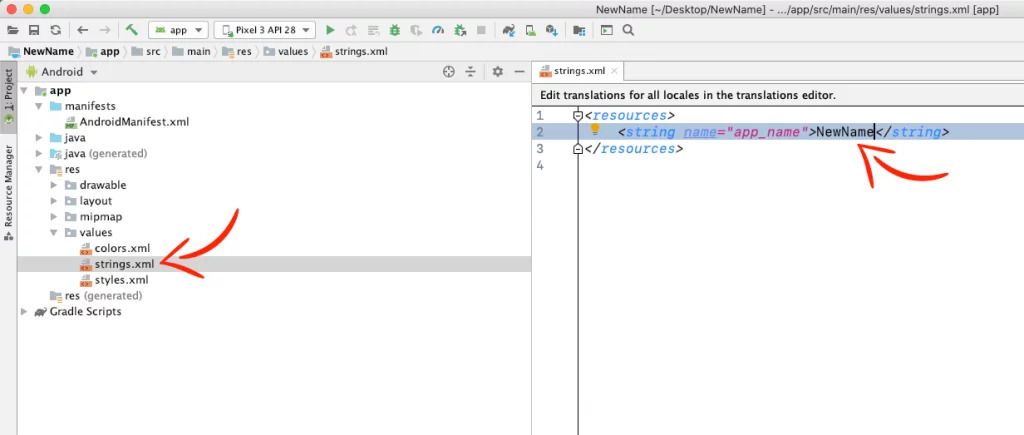
How Can I Change My Android App ID?
If you are not a programmer or Android application developer, you might not know there is a universal app ID for every application published on Google Play Store. You can change the app-id in Android Studio.
- Launch the developer software on your computer. Now find the “AndroidManifest.xml”.
- Now you would need to go to the manifest element and find the package attribute.
- Discover the Refactor option then and click on Rename from there. It is located in the context menu.
- On the next screen, you have to type the app package’s new id and hit on the Ok.

